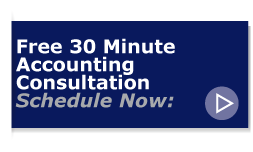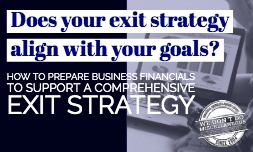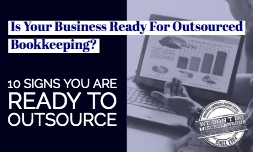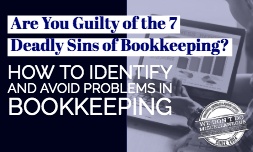Lately we've been exploring some new accounting technology providers for our clients--and today's education post covers some how-to's for SalesPad.
Lately we've been exploring some new accounting technology providers for our clients--and today's education post covers some how-to's for SalesPad.
SalesPad ERP catch phrase is "distribution software simplified" and it integrates with Intuit’s QuickBooks desktop suite of products. Between its user interface and workflow engine, it is a powerful tool for managing business processes and data. If you're considering (or already using) SalesPad ERP, hopefully these how-to's will help get you on the right track.
As a customer, sales, business, and distribution management plugin, SalesPad ERP consolidates disparate teams into one system. Now your employees can work together on selling, service, and rapid fulfillment with total visibility into important data they need to complete their assignments. The business analytics SalesPad ERP provides helps users to easily understand the data trends entered into SalesPad ERP, in QuickBooks, or other data sources - and it offers a great deal of flexibility with its customization options.
In this post we’ll look at tasks and purchasing in SalesPad ERP.
How to Create Sales Document Tasks in SalesPad
One feature of SalesPad that is particularly useful is called Sales Document Interactions. This feature allows you to generate customer relationship management tasks directly from the sales document, instead of at the customer level then needing to back-track to the sales document. An interaction task could be anything from a reminder to check on a prospective customer about a quote or a request to a co-worker for input on a project. Tasks can even be pushed from the SalesPad Today calendar to an Outlook calendar.
It’s as simple as opening up the Interactions tab while working on a sales document in SalesPad ERP and clicking “New” to start composing your task. Then enter your Subject, Notes, Interaction Type, and Dates. You can even set the task to an All Day Event and set a reminder if need be. What’s more, you can assign the task to a member of your team and mark it as complete when done.
By having all of the tasks within the CRM itself, it is much easier for users to keep track of associated tasks and sales activities. From the customer level you can drill down to the document through the task and from the document you can view important customer information. In short, sales document tasks keep your team on track and linked to the project or sale at hand.
Enabling Sales Document Tasks
Granting permission to Sales Document CRM functionality requires a visit to SalesPad’s Security Editor. From there, enable Sales Document Interactions in the Security panel and set the appropriate permissions to True. SalesPad defaults these settings to False so to the administrator can dial in the system to the specific User or Security Group.
Purchase Advisor in SalesPad
Another feature of SalesPad is the ability to create purchase orders based on historical data. If you have inventory that you order frequently, it’s a time saver to utilize Purchase Advisor. SalesPad’s Purchase Advisor will look at your inventory levels (On Hand, Allocated, Available, Re-order Point), run an analysis against your monthly sales numbers, and provide you with a recommended Purchase Quantity for your inventory items.
Simply click on Auto Calculate Purchase Quantities then PO Generator and you’ve just opened the purchase plan for all of your inventory items in need of purchasing attention. Now you can adjust your quantities, confirm your preferred vendor, and generate the purchase order for every inventory item from one screen.
How to Set Up Purchase Advisor
Assuming you’ve already set-up Purchase Orders in SalesPad ERP, open Security Editor and identify the Users or Security Groups that need Purchase Advisor access. In the Security panel click to enable Purchase Advisor and Purchase Plan Editor.
Let SalesPad Work for You
As you can see, SalesPad ERP settings can be configured at the individual user level. Once you have your security settings configured, it’s easy to have the software work for you and provide an added level of internal control over your business.
SalesPad ERP is a powerful add-on for QuickBooks and was originally designed as an add-on for Dynamics GP, which should give the reader an idea as to its capabilities and what it brings to the QuickBooks ecosystem.
SalesPad has positioned the SalesPad ERP platform as a comprehensive solution for the QuickBooks end user.
Interested in how SalesPad can help your business? We're helping our clients explore the same thing--and our team of accounting and bookkeeping experts can help get you started too.