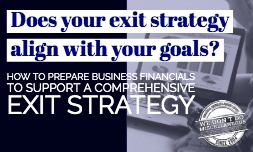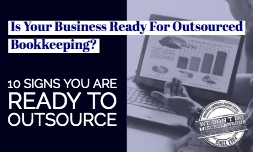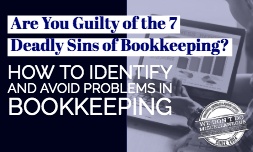Days cash on hand is the number of days that an organization can continue to pay its operating expenses, given the amount of cash available. Business owners and CEOs need to know what cash is available within a company, especially in the following circumstances:
- A company is in the startup phase and has not generated new cash yet
- During seasonal sales cycles when sales are lower
- When a company is introducing a new product line or service
NetSuite is very intuitive and is a fairly easy-to-use business process management software. Setting up Days Cash on Hand within the program is a relatively easy task to get a business owner's necessary numbers with ease. There are 4 required saved searches for the KPI scorecard in NetSuite. They are Administration, Fundraising, Programs, and All Expenses.
Administration
In NetSuite, head over to the report's menu and choose "new search". Then, select "transaction". Using the transaction search form, press the button for "create saved search". For the search title, enter the word "Admin KPI". You will need to check the boxes for list view, dashboard view, sublist view, and show in menu. You also have the option to choose whether or not you want it to be public. Using the criteria tab, add the values of a bill or check or functional expense. You can check multiple items if you choose to. Using the results tab, you can add or edit the field for summary, date, and filter. Then, click "save".
Programs
Use the new saved search button for Programs. Select "transaction" for the type. Enter "Program the KPI" in the search title. For the search title, enter "Program KPI". Then, check off the boxes for list view, dashboard view, sublist, and show in menu. Add the values of a bill, check, or functional expense in the filter field.
Using the results tab, enter the fields for summary field type and date. Using the available filters tab, add a filter for the date. Then, select the show and filter column. This box needs to be checked. Then save and go back to the saved searches page.
Fundraising
Again, press on the new saved search button. Select transaction for your search type. Put in "Fundraising KPI" for the search title. In the form, check the boxes for list view, dashboard view, sublist view, and show in menu. Enter the values in the filter field for a bill, check, or functional expense. Using the results tab, add or enter the fields for the "summary type" field and date. Then, click on the show in filter region column. That checkbox must be checked. Lastly, click on save.
All Expenses
Press on the new saved search button. Then, select "transaction" for your search type. Type in "All Expenses KPI" for the search title.
On the top of the form, check the boxes for list view, dashboard view, sublist, and show in the menu. Using the criteria tab, add the values for a bill, check, or functional expense. On the results tab, add or edit the field for the "summary type" field and date. Select the show in the filter region column and put a check in the checkbox. Then, click Save. This will return you to the saved searches page.
This is how to effectively set up the basic 4 required saved searches for the KPI scorecard in NetSuite. To learn more about using Netsuite for your company, reach out to AccountingDepartment.com today and see how we can help transform your company's accounting.