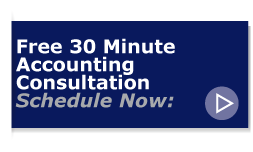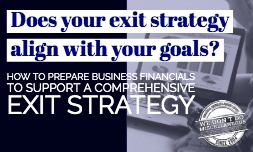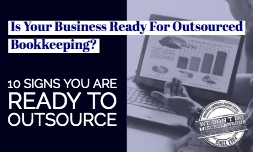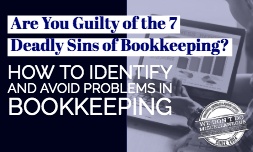Many types of businesses provide estimates to customers before performing work. QuickBooks accounting software offers simple tools for generating and managing estimates for your customers.
Many types of businesses provide estimates to customers before performing work. QuickBooks accounting software offers simple tools for generating and managing estimates for your customers.
Turn the Estimates Feature On and Off
To start creating estimates, you’ll need to login as an administrator and turn on the estimates feature.
- Go to the Edit menu and then click Company Preferences. On the list that you’ll see to the left, click Jobs & Estimates.
- Click Yes to answer the question, “Do you create estimates?”
- Check the box next to “Warn about duplicate estimates numbers.”
- Decide whether or not you want to use progress invoicing to charge clients at certain progress points during the job.
- Choose whether or not to print items that have zero amounts on your progress invoices, if you’re using them.
To turn estimates off after you’ve generated one, return to Edit> Company Preferences> Jobs & Estimates to disable the feature. You can still view estimates even when the feature is off, but no one else can create an estimate unless the administrator re-enables the feature.
Create an Estimate
To start creating estimates, go to the Customers menu and click Create Estimates. You can create either a single quote for a job, or you can provide estimates for multiple stages of a job.
- Simple estimates without progress payments. Enter the line items. Then, adjust the sales tax information if needed, and enter any class tracking information that you want to use.
- Progress estimates. Divide your estimate into multiple sections, with each section corresponding to a single phase of the job. Enter the line items for each phase, and enter a subtotal at the end of the section. Later, you can transform each section into its own progress estimate.
Managing Estimates
To revise an estimate, you can either edit the existing estimate and save it, or create a duplicate (select Edit and then Duplicate) to preserve both the first and second versions. To memorize an estimate that you use often, click Memorize Estimate on the Edit menu.
To transform an estimate into an invoice, simply open the estimate and click Create Invoice at the top of the form. QuickBooks generates an invoice that you can edit, and you can specify what sections to include if you’re using progress payments. If you forget whether you’ve invoiced one of your estimates, go to Customers and choose the relevant customer or job. Click the Show drop-down arrow, and then click Estimates. An estimate that has been converted to an invoice will have an open balance of $0.
Need help getting your QuickBooks working at its best for you? Our accounting services experts can help! Schedule a free consultation today.