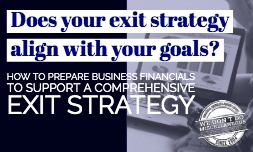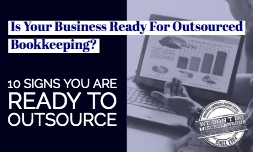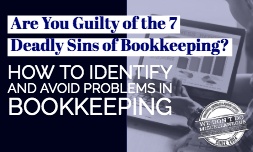NetSuite searches and reports provide the data managers need to run and improve their business. Here's how to use them.
Creating Searches
Searches allow managers to pull specific information out of a larger database. The main purpose of a search is to create a list that can be used directly or combined with other data. Virtually all NetSuite records can be used in a search or to create a search. Searches can be run once or saved for future reports. The search can be private to a specific user or shared with others.
A common example of a search is creating a customer list. This could either be the entire customer list or a list segmented by region. The steps to do this are:
- Click Reports and select New Search. A list of record types appears.
- Select Customer.
- To make the search available for future use, select Create Saved Search.
- Type in a Search Title that is both descriptive and readily understandable to other users.
- Check the Public box option to make the search available to other users.
- Check the Show in Menu box to add the search to the Saved Searches menu for future use.
- Click the Criteria tab, followed by the Standard subtab, and the Filter dropdown to allow filters to be added to the search. This is where to select options like showing customers only for a specific city.
- Click the Results tab to provide a list of options to include in the Search Results. This is where to set what results to display and what results to stay hidden.
- When finished setting up the search, click Save.
- An option will appear to view the search. It will also be available in saved searches if it was a saved search.
Running a saved search again is easy. An example is to run a search to get an updated customer list the following month. Simply go to Reports, then Saved Searches, and select the desired search.
Creating Advanced Searches
The standard saved searches option is the most user-friendly to most people. Those who are used to using query language or SQL might prefer to prepare a search that way.
- When following the steps to create a new search, a Use Advanced Search checkbox appears after selecting New Search.
- Enter the search criteria in the left tab.
- Define columns to return in the right tab.
- Save the search.
- Once saved, the search will have options for additional filters, scheduling, or automatically sending by email.
Creating Reports
A report groups together different transaction types. NetSuite has many standard reports that can be created with a few clicks. There is also the ability to create custom reports or to customize the standard reports using filters. In most cases, it's easier to start with a similar standard report versus creating one from scratch.
To create a report:
- Select the desired report.
- Modify the date ranges to the desired period.
- Click the More button to bring up additional filters.
NetSuite has the following default financial reports:
- Income Statement: This is the standard profit and loss statement that covers the fiscal year or other time period that you select.
- Comparative Income Statement: This creates an income statement with multiple columns for multiple periods to allow for easy comparisons between periods.
- Balance Sheet: This is a standard balance sheet showing assets, liabilities, and equity.
- Comparative Balance Sheet: Like the comparative income statement, this shows multiple periods in multiple columns for easy comparisons.
- General Ledger: The general ledger shows the list of transactions used to create the balance sheet. While this information is available through other reports, the general ledger shows the technical accounting entries.
- Trial Balance: The trial balance adds up the balances of each account from the general ledger. If the debits and credits don't offset each other, there is a bookkeeping error.
The following banking and budgeting reports are also available:
- Bank Register: This shows all the bank transactions as expected entered into the software. Like a check register, it can be used to reconcile the bank account.
- Budget Income Statement: This income statement is based on the organization's budget rather than its actual income and expenses.
- Budget Versus Actuals: This report compares the budget to the actual transactions.
Customizing Reports
There are two primary ways to customize the standard reports. Columns allow additional information to be shown on the report, such as breaking the total down into different segments. Filters create a report showing only a specific segment of data instead of all the data.
To add columns to a report:
- Go to Reports and select the desired report type.
- Select Customize Summary.
- Click the Edit Columns heading.
- Expand the Financial list on the left.
- Select the desired column such as Region, Revenue Type, or some other restriction.
- At the top left, enter a new name for the report to distinguish it from the standardized report.
- Click Save.
To add filters to a report:
- Open a new or saved report.
- Click Filters.
- Under Add Fields, select the desired type of filter then select the specific filter option.
- Check the box to show the filtered data.
- Click Add.
- Repeat for any additional filters.
- Click Save.
These searches and filters are highly customizable and allow managers and accountants to quickly retrieve any information they need. To get help setting up NetSuite or with general accounting needs, contact AccountingDepartment.com today.