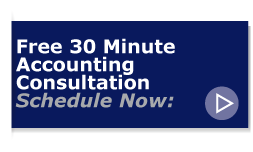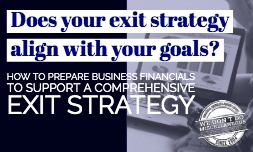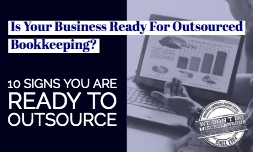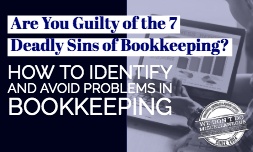Our clients don't worry about tips for using QuickBooks because they know we're on top of it for them. However, since we know there are still a few companies out there that have yet to sign up as our clients--and are trying to go it alone wit their QuickBooks files, we've gone ahead and prepared a short list of "QuickTips for QuickBooks". If you're using QuickBooks yourself... or maybe working with a local bookkeeper in your area... hopefully these tips will help you out until you're ready to become our client!
Our clients don't worry about tips for using QuickBooks because they know we're on top of it for them. However, since we know there are still a few companies out there that have yet to sign up as our clients--and are trying to go it alone wit their QuickBooks files, we've gone ahead and prepared a short list of "QuickTips for QuickBooks". If you're using QuickBooks yourself... or maybe working with a local bookkeeper in your area... hopefully these tips will help you out until you're ready to become our client!
QuickTips for QuickBooks
There are many responsibilities that accompany running a business. Keeping track of your finances can be tricky, especially if you don’t have a bookkeeper or an accounting services firm to help navigate your way. One of the most popular financial recordkeeping programs on the market is the QuickBooks software system. This system helps keep your finances in order while giving you all the reports you need, keeping your records readily available. Although QuickBooks is a great system to use, there are certain things you need to know to make the user experience efficient. Here are a few quick tips:
Watch the QuickBooks Tutorials
This can save time and money. The tutorials included with this program are detailed and can show you how to immediately get started, right out of the box. There are also a number of online tutorials available that can offer you additional tips and guidance on how to best use the program.
Set Your Personal Preferences
When you are establishing the accounts for your business, QuickBooks gives you a number of options on how you want things to flow, and which reports can be quickly accessed. You can edit or establish new preferences by going to the edit drop down menu, selecting Preferences and following the prompts to set them up.
Customize QuickBooks Menus
This can be a lifesaver. QuickBooks allows you to customize the processes you use on a frequent basis, while keeping the ones you don’t at bay. This program also gives you options of customizing your icons. As you learn the program better, you can integrate new tasks as you need them.
Utilize the Memorize Transactions Feature
This is a great feature to use, especially for those transactions that occur often. Once you enter the information under this feature, all you have to do is change the amount and the transactions will post under the correct bank account.
Create a Vendor List
Although this program automatically creates a vendor list, using a specific number in front of the name will help you find the vendor quickly. Using unique names can also help you when setting up your accounts. This cuts down on time when issuing checks, consolidating records, or recording transactions.
Create Specific Internal Passwords
If you are working with an accountant or bookkeeper, make sure you have a password on the file prior to sending it. This is called a closing date password and will prevent others from changing your closing dates.
Establish Shortcuts
This is probably one of the most important functions of the system that speeds up productivity and makes using the program very efficient. The system comes with some established shortcuts, and you can add to them to make your job a lot easier.
Not sure if you want to keep managing your QuickBooks yourself? We're happy to help! Contact us today for a free consultation for your bookkeeping and accounting services.