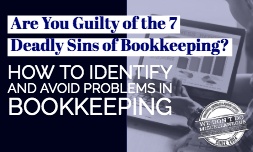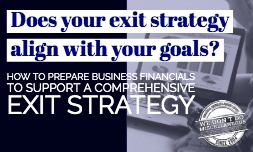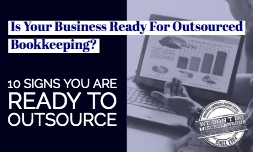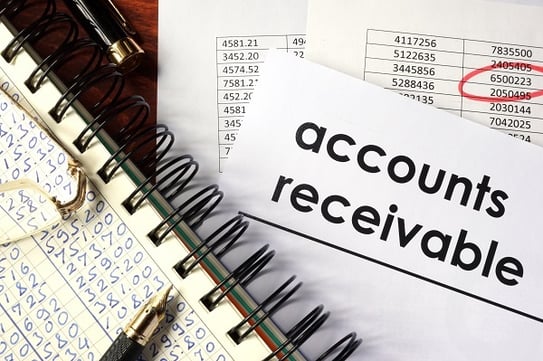
When you are running a business, keeping on top of outstanding invoices is important. Not only will this give you a solid understanding of your existing and future cash flow position, but will also give you the information you need to set up payment reminders for due and overdue invoices.
The Accounts Receivable (AR) Aging Report in QuickBooks allows you to do this easily, and it can be a very useful report to review at regular intervals. This report displays the number of unpaid invoices that are outstanding and how many days they have been outstanding. For this report to offer real value and accurate insights, you will need to apply payment terms to all of your customers in the system. This will ensure that QuickBooks is able to calculate which invoices are open and how many days they have been outstanding, and to send an alert when invoices are due for payment.
How Do I Run an Accounts Receivable Aging Report in QuickBooks?
Step 1: Click on Reports from the main QuickBooks menu to access the Reports drop down list.
Step 2: Select Customers & Receivables from the list.
Step 3: Select A/R Aging Detail from the list of report options.
This report will show you all outstanding invoices and sort them by due date. Depending on the payment terms you have set for your customers, you will see those that are due in 0-30 days, 30-60 days, 60-90 days and over 90 days past due.
How Do I Run an Accounts Receivable Aging Report in QuickBooks Online?
To set up the AR Aging Report in QuickBooks Online, the process is slightly different, but equally as useful and enlightening.
Step 1: From the QuickBooks home page, click on Reports on the menu bar on the left
Step 2: Click on Reports from the left menu bar. This will load the Report Center.
Step 3: Select the Recommended Reports tab and select A/R Aging Summary. You will then be offered a number of options as shown below:
- Reporting Period: You can choose to run the report for today, the current week or the whole month.
- Days Per Aging Period: You can set your report to show you specific aging period data. For example, you may want to see aging period data for customers with payment terms of 1-30 days, or to see very old invoices that are over 90 days old.
- Reporting Period: Select this option if you would like to only show customers with an outstanding balance.
- Display Report: Select the Finish button and your requested, customized report will be displayed.
Getting Value From the AR Aging Report
As you can see, the AR Aging Report can help you to keep on top of your outstanding invoices and will help to ensure you keep your cash flow moving with more timely payment of invoices.
Here are more ways to get value from QuickBooks Aging Report functionality:
- Remember to create payment terms in QuickBooks for all customers. This will ensure QuickBooks generates accurate data and timely payment reminders.
- Ensure that all credit sales are recorded in QuickBooks.
- If you do not already do so, create a follow-up plan for any outstanding invoices. For example, what action will you take before sending the invoice to a collection agency or writing it off as a bad debt?
It can be challenging to keep track of your outstanding invoices. This helpful reporting tool will assist you in gaining a solid understanding of your existing and future cash flow position, and give you the information you need to set up payment reminders for due and overdue invoices. As a business owner, keeping on top of outstanding invoices is crucial to your financial health and longevity.