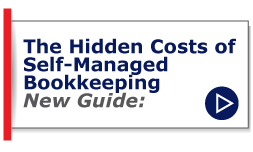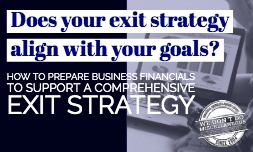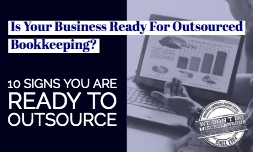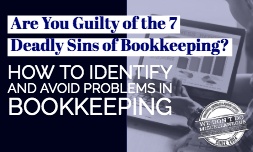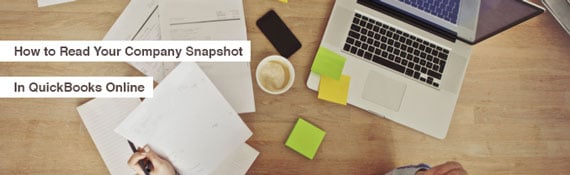
If you are using QuickBooks Online for your accounting and bookkeeping, you should learn about the Company Snapshot feature and how to use it. The Snapshot feature gives you the opportunity to understand how your company is doing overall, and what you need to change for the future, whether you handle your own accounting or you enlist the help of an online bookkeeping service.
Major Sections of the Company Snapshot
The Company Snapshot is a panel that is updated in real time with all of your company's information that's entered into QuickBooks. The program parses the information and presents it in an easy-to-read overview that's invaluable to a busy business owner. The areas represented on this panel include income trends, expense charts, the balances of all accounts associated with Quickbooks, the breakdown of income sources, vendors owed money, expense line items and accounts, top grossing customers and vendors, top inventory, and any accounting reminders, income and expense comparison to last year.
If you don't have full administrator access to QuickBooks, the data that you do have access to is shown within the snapshot. You or your employees who are not authorized for all sections are restricted to the accounting information in the other accessible sections. If you don't need all of the information the snapshot shows, you can customize this page.
How to Customize the Snapshot Page
The type of reports you can add to the Company Snapshot page is accessed through the "Add Content" option displayed on the Snapshot. The "Add Content" opens a window that details all of the additions you can make to the Snapshot page. On the Add Content page, click "Add" to put this particular content option on your Snapshot page. If you find that there's some information you don't want on the Snapshot, click the "X" next to its field to remove it. You can add and remove options as needed to find the best balance between useful information and information overload. It takes time to find the best format, but the effort is well worth the time. Once you have the content you want, click and drag it on the Company Snapshot panel to position it as you wish. Click "Done" to save your changes or "Restore Defaults" to start over.
Not sure whether you are managing your bookkeeping correctly? Check out some hidden costs in bookkeeping you may not be aware of.